In My Circle
In this tutorial I used the lovely tube “Lady In Black” from
You can purchase the tube at
The kit is “In my Circle”.
This beautiful kit can be purchased at
Deedles n Doodles store.
You will need mask 4 from set 2 by
Font of choice.
For the animation you will require
Animation Shop.
I used a drop shadow of vertical 0, horizontal 5, opacity 75, blur 10.
Open a new transparent canvas 700 by 800 and fill with white.
Paste the mask, resize it 48% and erase the words “remember this”. Select all, float and defloat the mask, make a new layer, paste paper 3 into the selection, deselect and delete the original black mask layer.
Paste spray 10, resize 90% (be sure to sharpen up well), erase the large blob right at the bottom, place in position and apply the drop shadow.
Paste spray 2, resize 80%, position bottom right, duplicate, flip the copy and position it bottom left, apply the drop shadow to each.
Paste frame 2 and resize it 33%, select he interior of the frame with your magic wand and expand the selection by 10, make a new layer below it and paste paper 6 in the selection, mirror the main tube and paste it as a new layer, resize 80% and position in the frame, invert the selection and hit delete, change the blend mode on the tube to “Luminance (Legacy)” and apply the drop shadow to the frame, merge the tube down onto the paper and then frame down onto the tube. Duplicate this merged layer twice, resize one copy 90% and position below the original and the other 80% and position above the original.
Paste word art 2, resize 50% and position below all the merged frame layers.
Paste element 69, resize 80%, place in position and apply the drop shadow.
Paste element 33 on the top, resize 23%, place in position and apply the drop shadow.
Paste element 56 , resize 25%, place in position and apply the drop shadow.
Paste element 65, resize 15%, place in position and apply the drop shadow.
Paste element 1, resize 25%, place in position and apply the drop shadow.
Paste element 71, resize 25% and rotate 30 degrees to the left, place in position and apply the drop shadow.
Undo the mirror on the tube and paste it again, resize 35%, place in position and apply the drop shadow.
Paste element 70, resize 70%, place in position and apply the drop shadow.
Paste element 28, resize 25% and mirror, place in position and apply the drop shadow.
Paste the word arts F, I, D and H, resize each 45%, place in position and apply the drop shadow to each.
Paste element 35, resize 20%, place in position and apply the drop shadow.
Resize element 37, resize 60%, place in position and apply the drop shadow.
Paste element 19, resize 40%, place in position and apply the drop shadow.
Paste element 72, resize 45%, place in position and apply the drop shadow.
Paste element 11, resize 23%, place in position and apply the drop shadow.
Paste element 48a, resize 25%, place in position and apply the drop shadow.
Paste element 68, resize 25%, place in position and apply the drop shadow.
Paste element 57, resize 25%, place in position and apply the drop shadow.
Paste element 61 on the top, resize 25%, place in position and apply the drop shadow.
Paste element 64, resize 23%, place in position and apply the drop shadow.
Paste element 43, resize 20%, place in position and apply the drop shadow.
Paste element 14, resize 20%, place in position and apply the drop shadow.
Paste element 66, resize 15%, place in position and apply the drop shadow.
Paste element 15, resize 25%, place in position and apply the drop shadow.
Paste element 62, resize 15%, place in position and apply the drop shadow.
Paste element 38A, resize 25%, place in position and apply the drop shadow.
Check your layers and make any adjustments, then crop your tag and add your copyright information and text.
ANIMATION
Move the horse to the bottom position where you want him to start from, right click on the tag “copy merged” and paste in Animation Shop “As a new animation.” Go back into Paint Shop, click on the horse with your mover tool then go to the arrow keys on the right hand side of your keyboard, keep the mover tool on the tag and tap on the upward arrow ten times, this will move the horse up ten pixels. Again right click, copy merged and paste in Animation Shop “after current frame”. Repeat this always clicking on the last frame and then pasting after it until you have the horse as high as you want it to go, each time pasting it in AS after the last frame. When you have done, select all the frames and paste them “As a new animation”, select all these frames and go to Animation – reverse frames. Delete the first frame, then select them all again and paste them after the last frame on the first original set of frames.
When you are done, run your tag through the Optimization Wizard and save as a gif.
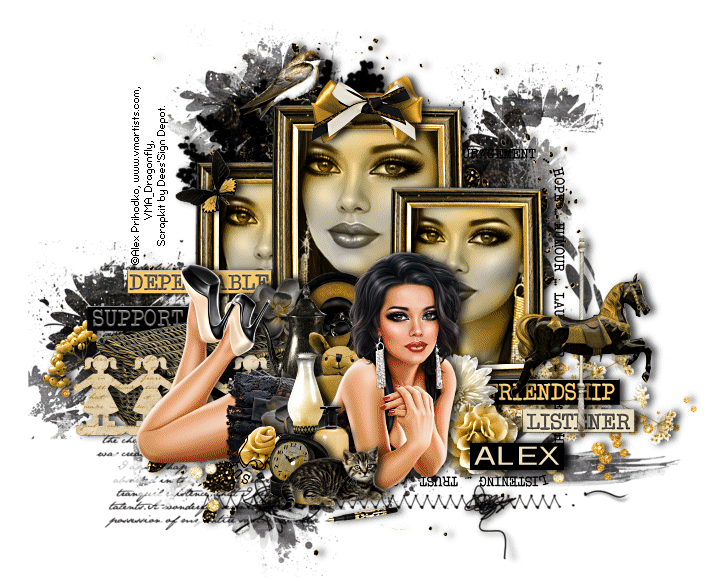



Comments
Post a Comment